Open topic with navigation
Entering Sales Amounts
Sales amounts can be entered for:
- Audited (Certified) - Amount provided by an Auditor.
- Reported - Amount provided by the Tenant.
- Estimate - If no amount has been provided by the Tenant in time for reporting an estimate can be entered.
- Forecast - A forecasted amount.
- Budget - A budgeted amount.
Menu
Mandatory Prerequisites
Prior to creating Sales Amounts, refer to the following Topics:
Screenshot and Field Descriptions
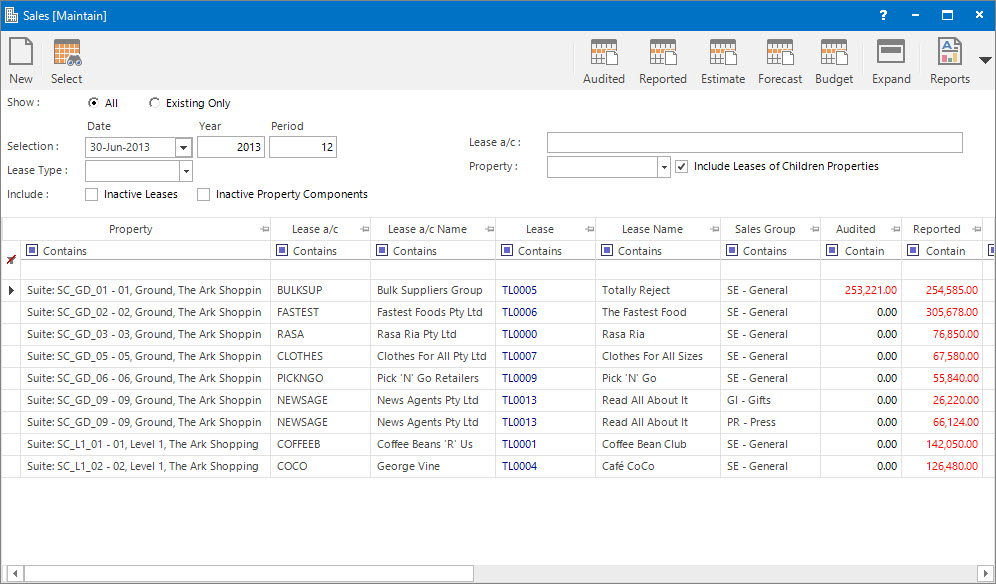
Show: this option is for displaying leases that have a sale amount entered or not for the selected Date value. The options are:
- All - show all leases with or without sales amounts already entered.
- Existing Only - show only leases that have an amount entered.
Selection: this is the date the sales amount relates to.
Lease Type: this is a selection filter value for the type of Lease (Tenant / Landlord).
Include: these are selection filter values:
- Inactive Leases - include leases that are inactive.
- Inactive Property Components - include inactive components attached to the Lease.
 Lease a/c: this is a selection filter value for the Lease a/c.
Lease a/c: this is a selection filter value for the Lease a/c.
Property: this is a drop down list of the Property / Lease entities that the selection can be filtered on. Select a value from the drop down list and the appropriate filter field will be displayed.
Include Leases of Children Properties: this is a selection filter value to include leases attached to children properties of the Property being used as a filter. If a Building is being filtered on it works as follows:
- If checked, leases for the Sections, Suites and Annexes attached to the Building will be shown.
- If not checked, only leases directly attached to the Building level will be shown.
Sales table: when the Application tool-bar push button: Select is clicked this is populated with Lease records ready for entry of sales amounts .
Only Leases that have been attached to a Sales Group in the Lease Component Sales Link application will be shown when the Application tool-bar push button: Select is pressed.
How Do I : Search For and Maintain Entities
These General Rules are described in the Fundamentals Manual: How Do I : Search For and Maintain Entities
How Do I : Add a new Sales Amount
- Select the All option for the Show field.
- Enter a date in the Selection field.
- Enter values in the selection filter value fields eg. Lease Type, Lease a/c, Property, etc. as required. Leave blank to select all Leases.
- Click the Application tool-bar push button: Select to populate the Sales table.
- In the Sales table enter amounts directly into the columns for Audited, Reported, Estimate, Forecast and Budget as required.
- Click the Application tool-bar push button: Change and confirm that you wish to save the changes made.
How Do I : Modify an existing Sales Amount
- Select the Existing Only option for the Show field.
- Select a date from the Selection drop down list.
- Enter values in the selection filter value fields eg. Lease Type, Lease a/c, Property, etc. as required. Leave blank to select all Leases that have existing sales amounts.
- Click the Application tool-bar push button: Select to populate the Sales table.
- In the Sales table change the amounts in the columns for Audited, Reported, Estimate, Forecast and Budget as required.
- Click the Application tool-bar push button: Change and confirm that you wish to save the changes made.
How Do I : Delete an existing Sales Amount
- Select the Existing Only option for the Show field.
- Select a date from the Selection drop down list.
- Enter values in the selection filter value fields eg. Lease Type, Lease a/c, Property, etc. as required. Leave blank to select all Leases that have existing sales amounts.
- Click the Application tool-bar push button: Select to populate the Sales table.
- The sales amount can be deleted by:
- Clicking the Audited, Reported, Estimate, Forecast or Budget Right Hand Side Application tool-bar push button: Wipe to wipe all amounts in the matching columns in the Sales table.
- In the Sales table change the amounts in the columns for Audited, Reported, Estimate, Forecast and Budget to zero.
- Click the Application tool-bar push button: Change and confirm that you wish to save the changes made.
Related Topics
Sales Amounts are associated with the following Topics:
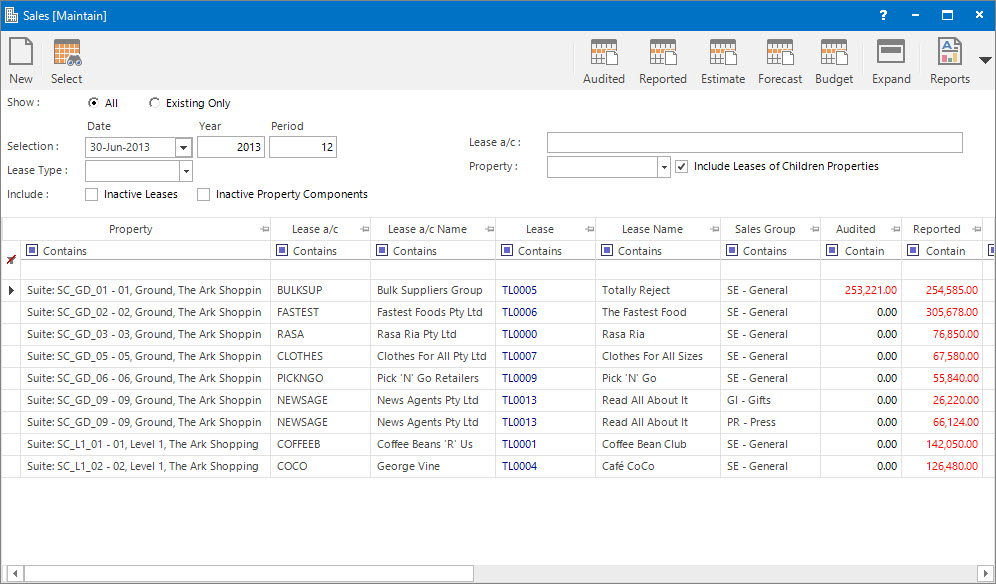
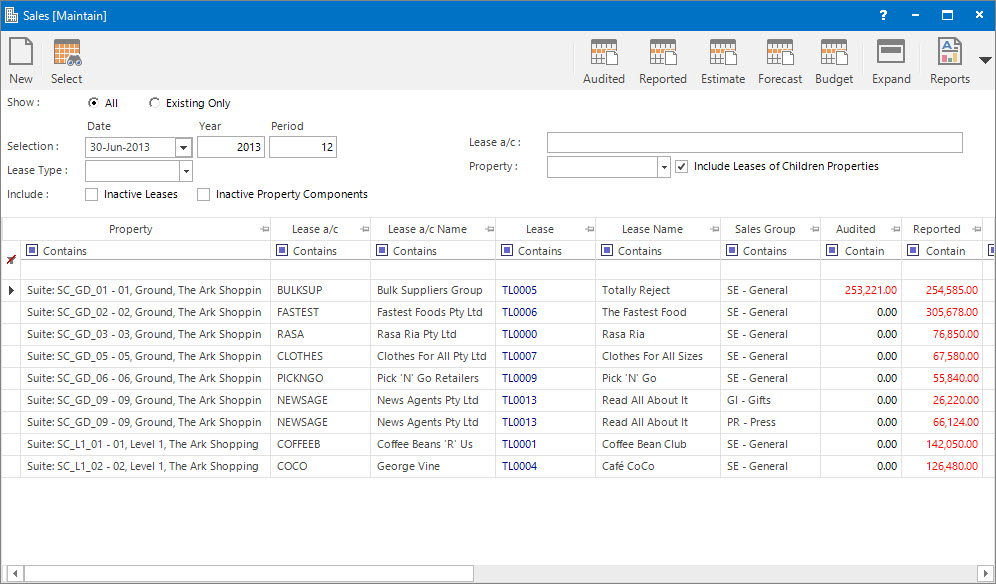
Lease a/c: this is a selection filter value for the Lease a/c.